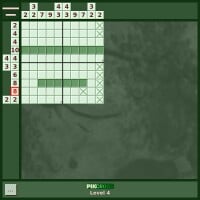Pikcross
|
This article is an old April Fool's Day joke. Please do not take the content here seriously. |
Pikcross is a web game temporarily published by Nintendo some time after the release of Pikmin 3 in order to help push recognition of the Pikmin series. It consists of a series of nonograms themed around Pikmin characters, creatures, and objects.
The exact origin and time of release of the game is not known, but it is known that it is in a prerelease state, considering some features are missing. Most notably, the entire "Info" section does not exist, the style is still in a prototypical stage, and some minor bugs exist. Due to these factors, the page was shutdown shortly after release. The game itself was successfully archived, but all information about the page it was in is currently unknown.
Given that it is a simple web game, it is possible to embed it in a wiki article, and so, for the sake of preservation, it is presented below, and fully playable. The "Info" section in the main menu was changed by Pikipedia staff for the sake of user comprehension, but nothing else has been altered.
Game
Overview
Pikcross is a type of nonogram (also known as picross) game. The puzzle board comes with a few tools to help the player solve it, and there is no time limit nor a failure condition. The game takes place entirely inside of a web page, and so, is played inside of a web browser. It can be played either on desktop or on mobile, with different controls for each.
Upon loading, the game shows the main menu. This is where the player can select a puzzle to play in. Cleared puzzles will have their name shown, as well as their pixel art. In this menu, the player can also choose to continue playing the puzzle they were in since the last time the game was played. Finally, the player can either create their own custom puzzle or play another user's puzzle. Custom puzzles are stored inside of a code, usually a long string of characters that represent the puzzle's data. The feature is fully functional, and the idea would have been for players to make a puzzle, copy the generated code, and paste it around on social media – other players could then copy that code and paste it in their game to play it.
The game saves progress automatically, both within the puzzle the player is currently playing, as well as progression about which levels have been cleared. This means the web page can be closed at any time, and progress can be resumed next time the page is accessed. Due to its simplicity, the game can be played fully offline by simply opening an .html file with their browser (see #Code).
During gameplay, the player can pause by clicking or tapping the "..." button on the bottom-left corner of the screen. In the pause menu, the player can restart the puzzle from scratch, or quit to the main menu, and if they are making a puzzle, this is where they finish it in order to share with other players.
How to play
The game plays like any other nonogram game, with no extra rules of note. The "Info" section would have contained some instructions and a tutorial, but given the game's prototypical nature, this was never included. As this Pikipedia page is currently the main way for players to play the game, some documentation about how to play will be provided here, but will not go in depth.
The idea of each level is to fill specific squares in a grid in order to show a specific picture. Each level has its own picture, and the player won't know what it is from the get-go, since the board begins completely blank. There are however hints on the left and top of the screen that tell the player how they can go about filling the board.
In either a horizontal or vertical line, the hints consist of a series of numbers. Each number represents how many sequences of filled squares should exist in that line. For instance, if the numbers say "3 5", that means that line has three filled squares in a row, and then one or more blank squares, and then five filled squares in a row.
The hints do not say exactly where the sequences of filled squares are in a line, only how many exist, and how long they are. The trick is that players can use logic to figure out which squares must be filled no matter what. For instance, in a line that's 5-wide, if the hint is a 3, then surely the middle square has to be filled no matter what – whether the three filled squares start on the first, second, or third square, square number 3 will always have a fill.
With this sort of logic in mind, the player can fill in squares that are certain, and use that to figure out the position of sequences in other hints. To further help the player, it is also possible to mark a square with an "X". With this, the player is pointing down that this square cannot be filled no matter what. These "X" marks are not necessary to clear a puzzle, but tackling a complex puzzle without adding any of them can be impossible. An example of a scenario where an "X" would be used is after the player fills out all the squares in a sequence – the square directly before and the square directly after can be marked with an "X", because they can't be filled; if they were filled, the sequence would be longer than what the player wanted.
To further help in clearing a puzzle, Pikcross allows players to click on one of the hints' numbers to mark that hint as cleared. This is also not necessary to clear a puzzle, but helps the player figure out which hints are no longer needed. If all hints in a line are cleared by the player, and the squares filled in that line match up with the hints (even if they can still be wrong in the final picture), the entire line is automatically covered with "X" in the squares that aren't filled, so the player doesn't need to mark all of the remaining squares in that line manually.
If the player fills a square that is not a part of the final picture, nothing happens per se, so care must be taken when filling squares to always respect the hints, otherwise the player may start filling and marking other squares under a false pretense, and end up in an unsalvageable state. That said, Pikcross does detect whether a player has made a mistake with the hints, and marks the line's hints in red if so. For instance, if the hints say the highest sequence is of five, and the player has a sequence of six. This system, however, is slightly glitchy.
Other techniques exist, as explained in the Wikipedia article for nonograms.
Controls
Overall
In the main menu and in all dialog panels that show up, the player can simply click (desktop) or tap their finger (mobile) on whatever button they want.
During gameplay, changing the state of a square depends on the platform.
Changing squares on desktop
To change a square's state on desktop, the player must either left-click or right-click on it, depending on its state and the state the player wants.
- Fill: Left-clicking a square that is either blank or marked with an "X" will fill it.
- Mark: Right-clicking on a square will mark it with an "X".
- Blank: Left-clicking a filled square will blank it. Right-clicking a marked square will also remove the mark and blank it.
Hint squares can be toggled between normal and cleared by simply left-clicking them.
Changing squares on mobile
On mobile, the player must tap a square to cycle between its states.
- Fill: Tapping a square that is blank will fill it.
- Mark: Tapping a square that is filled will mark it.
- Blank: Tapping a square that is marked will blank it.
Hint squares can be toggled between normal and cleared by simply tapping on them.
Changing multiple squares
Whenever the player clicks or taps on a square, they can keep their click or their finger held down, and then start moving in another direction to change the neighboring squares. The new state of the initial square when the click/press begins will depend on that square's old state, but any squares that are changed by dragging will always become the same state as the initial square's new state.
While dragging, only the squares in the same horizontal line or the same vertical line will be affected, depending in the direction the player moves, as to prevent stepping onto an unintended line. These same controls also work for the hint buttons.
Panning
Dragging on any part of the screen that is not a square, a hint, or the pause menu button will allow the player to pan the board around. This is necessary for longer boards that don't entirely fit on-screen. On desktop, any mouse button will work, and the player can even drag on the board itself if they use a mouse button that is not left-click or right-click.
Levels
|
This section is a stub. You can help Pikipedia by expanding it. |
There are 16 levels in the game, all representing something from the Pikmin series. The pictures or the names of the levels are not shown before completing, so they are all named ??? before the player completes them.
Code
The code for the game is currently hosted on Pikipedia under the MediaWiki:Pikcross.js page. Its spritesheet is under the File:Pikcross_spritesheet.png page.
To play the game offline, one can download both of the files above. Then, create a simple .html file, and include some code that simply includes a div element with the ID pikcross, as well as a script tag inside the head tag that references the JavaScript file with the game's code, and runs the function pikcrossSetup() on load. Finally, the code needs to be adjusted to point to the spritesheet's new location.
In short, create a pikcross.html text file, put this in its contents:
<html lang="en"> <head> <script src="Pikcross.js"></script> </head> <body onload="pikcrossSetup();"> <div id="pikcross"></div> </body> </html>
Rename the downloaded JavaScript file to Pikcross.js, edit it, find the line with sprites.src, and replace it with sprites.src = 'Pikcross_spritesheet.png';