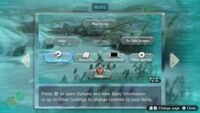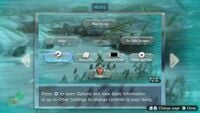Hint
- For hints on loading screens, see Loading#Tip.
Hints are a game mechanic in Pikmin 3 Deluxe that give advice on what to do in the game. Their purpose is to assist players who are not sure what to do to advance the game's story. Hints consist of some text, some images, and in most cases, arrows on the ground pointing towards the next destination.
Mechanics
Hints are designed to guide the player towards advancing through the story. Some are about where to go next, some are about how to defeat bosses, and some are about other things. Many hints have associated locations in an area that they refer to. Due to Pikmin 3's structure, there is generally a linear progression of hints. Only one hint can be active at a time. Each new hint will appear in response to some threshold being reached, and will disappear when some other threshold has been reached. Hints may also have multiple stages to them, requiring multiple tasks to be done before they disappear, and the location they point to can change in response to these tasks. If no hint directly relevant to the player's location in the story is available, the hint will be a default "Keep moving ahead" hint, and may or may not have an associated location. If the player is in an area where the story for that area has already been completed, the default hint is instead about ending the day.
The way hints are shown depends on a setting in the pause menu, called "Hint Display". If it is on (which is the default setting), a bubble with the text "Hints" will appear in the HUD, and if it is off, this bubble will not appear. In both cases, a Hint bubble will be present in the pause menu. If Hint Display is on, pressing ![]() will show the current hint. Selecting the bubble in the pause menu will also show the current hint. If a new hint is available, the bubble will sparkle, and an exclamation mark icon will appear over the HUD bubble, indicating a new hint is available. Once the new hint has been viewed, the bubbles will no longer sparkle until a new hint is available.
will show the current hint. Selecting the bubble in the pause menu will also show the current hint. If a new hint is available, the bubble will sparkle, and an exclamation mark icon will appear over the HUD bubble, indicating a new hint is available. Once the new hint has been viewed, the bubbles will no longer sparkle until a new hint is available.
When a hint is shown, the game is paused and a special hint window takes up most of the screen. It contains an image, which may be a screenshot or a map, and some text below. There may be multiple pages in a hint, and if there are, these can be advanced to the right with ![]() ,
, ![]() , or right on
, or right on ![]() , and to the left with
, and to the left with ![]() ,
, ![]() , or left on
, or left on ![]() . (The face buttons or the stick can be held to quickly advance through pages in a loop, but the same does not happen for
. (The face buttons or the stick can be held to quickly advance through pages in a loop, but the same does not happen for ![]() or
or ![]() .)
.) ![]() can be pressed to close the hint window and return to gameplay (or the pause menu, if the hint was opened from there).
can be pressed to close the hint window and return to gameplay (or the pause menu, if the hint was opened from there).
Arrows
If Hint Display is on, hints will not only consist of pages of information, but in arrows on the ground. These large blue arrows will point towards that hint's associated location, forming a path in front of the player using the same waypoint system as Go Here!. Since not all hints have an associated location, not all hints have arrows. The arrows will only appear near the active leader, and up to 5 arrows can be on the ground at a time. Arrows are 3D objects and can clip into the ground and illuminate their surroundings. They do not appear on the radar or the KopPad camera view. After appearing, arrows will not stop pointing towards their destination until their completion condition is fulfilled, though they will briefly disappear after the KopPad or Onion menu is closed (except the camera app on the KopPad). Arrows can be made to disappear by turning Hint Display off; after turning it back on the arrows will not reappear unless the hint is opened again.
When a hint has multiple associated locations in a set order (such as fragment piles), arrows will initially point towards the first of these locations. When a location has been visited and a task done there (such as picking up all the fragments), the arrows will disappear. If the player opens the hint page again, the arrows will reappear and point to the next location. (Note that the bubble will not sparkle in this situation, so the game will not let the player know that new arrows are available.) If for some reason the condition for an earlier hint is broken (such as calling Pikmin off fragments from an earlier pile), the arrows will point to the earlier location again until its condition is met again.
List
|
The following article or section is in need of assistance from someone who plays Pikmin 3 Deluxe. |
| Image | Text | Area | Trigger condition | Associated location(s) |
|---|---|---|---|---|

|
“If you get stuck in Story mode, press “Press |
Distant Tundra | Opened automatically at the start of the game | N/A |
| Keep moving ahead | Distant Tundra | Close first hint | Initially: The can with the Yellow Pikmin
After the throwing tutorial: Vehemoth Phosbat arena (Note: The arrows point past the trigger point for the cutscene that ends the Distant Tundra section of day 1, so it is not possible to see where the arrows point to.) | |

|
“Keep going. You may just encounter a rather curious creature...” | Tropical Wilds | Start Alph's section of day 1 | Initially: The first Red Pikmin Alph sees
After the Red Pikmin runs away: The Red Pikmin in front of the Onion |

|
“If you don't see a way forward, look for pieces to make a bridge.” | Tropical Wilds | Rescue the Red Onion | Initially: The 2 fragment piles, in either order
After picking up all fragments: None |
| Keep moving ahead | Tropical Wilds | Complete the brown bridge | The KopPad | |

|
“Get more Red Pikmin by harvesting pellets and creatures.”
“Use |
Tropical Wilds | Collect the KopPad | None |

|
“Use the power of Pikmin to push the box out of the way. Many Pikmin make light work!” | Tropical Wilds | Have at least 20 Pikmin in the field | The cardboard box |
| Keep moving ahead | Tropical Wilds | Push the cardboard box | The western exit of the cave (Note: It is not possible to see if the arrows initially stop at the dirt wall before pointing to the exit of the cave.) |
Default hints
These hints appear many times throughout the story, so to simplify the list above, their images and text are listed below, along with the abbreviation used in the main list to represent the hint.
| Image | Text | Abbreviation |
|---|---|---|

|
“Keep moving ahead.”
“Press |
Keep moving ahead |