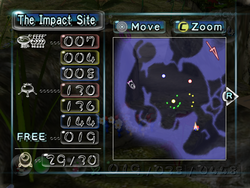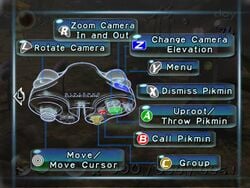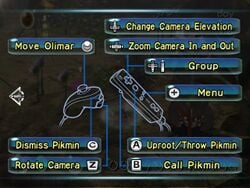Olimar's monitor: Difference between revisions
(Added category, links, and heading) |
CortexCPU242 (talk | contribs) m (→See also: One link) Tag: Mobile edit |
||
| (10 intermediate revisions by 6 users not shown) | |||
| Line 1: | Line 1: | ||
{{game icons|p=y}} | {{game icons|p=y}} | ||
{{ | {{infobox menu | ||
| image = {{switchable|Radar|[[File:Pikmin radar.png|250px]]|Controls (GameCube)|[[File:Pikmin controls menu.jpg|250px]]|Controls (Wii)|[[File:NPCP controls.jpg|250px]]}} | |||
| parent = Gameplay | |||
| music = The music of the current area | |||
}} | |||
In {{p1}}, the [[radar]] is accessed from a separate menu from the pause menu, called "'''Olimar's monitor'''"{{cite quote|'''Olimar's monitor''' / {{button|gc|y}} You can check this screen by pressing the '''Y''' Button during the game. Press the '''Y''' or '''B''' Button to return to the game.|Information about Olimar's monitor|the corresponding page of the ''Pikmin'' instruction manual}}, and it can be opened by pressing {{button|gc|y|wii|+}} mid-game. This menu contains the actual radar on the right side, with instructions on how to pan and zoom on the top-right corner. On the top-left corner of the screen, there is the name of the current [[area]]. Below that, the number of Pikmin in the squad and in the [[Onion]]s appears, for each type. Below those, the number of total idle Pikmin in the field. Finally, in the bottom-right corner, the number of collected [[ship part]]s is written. | |||
By pressing {{button|gc|r|wii|padr}}, the player will be taken to a different page, explaining the [[controls]]. This one contains an illustration of a [[GameCube]] Controller, or a [[Wii]] Remote with a Nunchuk attached. Boxes scattered around the screen explain what each button and stick does. The buttons and sticks on the illustration flash in order, with each one flashing three times. | By pressing {{button|gc|r|wii|padr}}, the player will be taken to a different page, explaining the [[controls]]. This one contains an illustration of a [[GameCube]] Controller, or a [[Wii]] Remote with a Nunchuk attached. Boxes scattered around the screen explain what each button and stick does. The buttons and sticks on the illustration flash in order, with each one flashing three times. | ||
==Names in other languages== | |||
{{foreignname | |||
|SpaA=Monitor de Olimar | |||
|SpaAM=Olimar's Monitor | |||
|SpaAN=Name taken from the ''New Play Control! Pikmin'' instruction manual. | |||
|FraA=Moniteur d' Olimar | |||
|FraAM=Olimar's Monitor | |||
|FraAN=Name taken from the ''New Play Control! Pikmin'' instruction manual. | |||
|notes=y}} | |||
{{clear}} | |||
==See also== | |||
*[[KopPad]] | |||
*[[Tablet]] | |||
==References== | ==References== | ||
{{refs}} | |||
{{menus}} | |||
Latest revision as of 02:18, September 6, 2023
| Olimar's monitor | |
|---|---|
| Accessed from | Gameplay |
| Music | The music of the current area |
In Pikmin, the radar is accessed from a separate menu from the pause menu, called "Olimar's monitor"[1], and it can be opened by pressing ![]() /
/ ![]() mid-game. This menu contains the actual radar on the right side, with instructions on how to pan and zoom on the top-right corner. On the top-left corner of the screen, there is the name of the current area. Below that, the number of Pikmin in the squad and in the Onions appears, for each type. Below those, the number of total idle Pikmin in the field. Finally, in the bottom-right corner, the number of collected ship parts is written.
mid-game. This menu contains the actual radar on the right side, with instructions on how to pan and zoom on the top-right corner. On the top-left corner of the screen, there is the name of the current area. Below that, the number of Pikmin in the squad and in the Onions appears, for each type. Below those, the number of total idle Pikmin in the field. Finally, in the bottom-right corner, the number of collected ship parts is written.
By pressing ![]() /
/ ![]() , the player will be taken to a different page, explaining the controls. This one contains an illustration of a GameCube Controller, or a Wii Remote with a Nunchuk attached. Boxes scattered around the screen explain what each button and stick does. The buttons and sticks on the illustration flash in order, with each one flashing three times.
, the player will be taken to a different page, explaining the controls. This one contains an illustration of a GameCube Controller, or a Wii Remote with a Nunchuk attached. Boxes scattered around the screen explain what each button and stick does. The buttons and sticks on the illustration flash in order, with each one flashing three times.
Names in other languages[edit]
| Language | Name | Meaning | Notes |
|---|---|---|---|
| Moniteur d' Olimar | Olimar's Monitor | Name taken from the New Play Control! Pikmin instruction manual. | |
| Monitor de Olimar | Olimar's Monitor | Name taken from the New Play Control! Pikmin instruction manual. |
See also[edit]
References[edit]
- ^ “Olimar's monitor /
 You can check this screen by pressing the Y Button during the game. Press the Y or B Button to return to the game.” – Information about Olimar's monitor in the corresponding page of the Pikmin instruction manual
You can check this screen by pressing the Y Button during the game. Press the Y or B Button to return to the game.” – Information about Olimar's monitor in the corresponding page of the Pikmin instruction manual