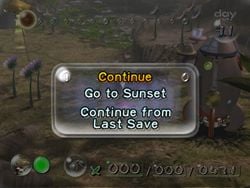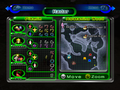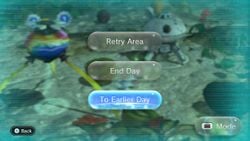Pause menu: Difference between revisions
m (Added category) |
(Documented most of the details of Pikmin 3 Deluxe's incredible pause menu.) |
||
| Line 3: | Line 3: | ||
==''Pikmin''== | ==''Pikmin''== | ||
[[File:Pikmin pause.jpg|thumb|right| | [[File:Pikmin pause.jpg|thumb|right|250px|The pause menu in ''Pikmin''.]] | ||
This is a simple menu, with only three options. The first is titled "Continue" and resumes the gameplay. The second option, called "Go to Sunset", opens a sub-menu, asking "Go to Sunset?", and the options "Yes" and "No". By selecting "Yes", the day automatically ends and the [[Day#Sunset|sunset]] cutscenes begin. By picking "No", the player is taken back to the main pause menu. The sunset option is grayed out during [[Challenge Mode (Pikmin)|Challenge Mode]]. The third option is called "Continue from Last Save" ("Continue from previous save" in ''New Play Control! Pikmin''), and when picked, a sub-menu opens, asking if the player is sure. By picking "Yes", the player is taken to the [[#Saved game selection|saved game selection menu]]. Picking "No" returns to the main pause menu. This third option is called "Quit Challenge Mode" while in Challenge Mode, and by choosing "Yes" to the question, the game returns to the [[#Challenge Mode|Challenge Mode]] screen. | This is a simple menu, with only three options. The first is titled "Continue" and resumes the gameplay. The second option, called "Go to Sunset", opens a sub-menu, asking "Go to Sunset?", and the options "Yes" and "No". By selecting "Yes", the day automatically ends and the [[Day#Sunset|sunset]] cutscenes begin. By picking "No", the player is taken back to the main pause menu. The sunset option is grayed out during [[Challenge Mode (Pikmin)|Challenge Mode]]. The third option is called "Continue from Last Save" ("Continue from previous save" in ''New Play Control! Pikmin''), and when picked, a sub-menu opens, asking if the player is sure. By picking "Yes", the player is taken to the [[#Saved game selection|saved game selection menu]]. Picking "No" returns to the main pause menu. This third option is called "Quit Challenge Mode" while in Challenge Mode, and by choosing "Yes" to the question, the game returns to the [[#Challenge Mode|Challenge Mode]] screen. | ||
| Line 25: | Line 25: | ||
==''Pikmin 3''== | ==''Pikmin 3''== | ||
[[File:Pikmin 3 pause.jpg|thumb|right| | [[File:Pikmin 3 pause.jpg|thumb|right|250px|The pause menu in ''Pikmin 3''.]] | ||
The pause menus in {{p3}} are relatively basic, each containing a few main options which must be confirmed by the player upon being selected. In [[Story Mode]], the "Retry Area" button will restart the current day in the same area, the "End Day" button will instantly end the day and play the sunset cutscene (the player will have to confirm a second time if there are Pikmin in the field that are not [[Day#Safe Pikmin|safe]]), and the "To Earlier Day" button ("Change Day" in the European [[Region|version]]) brings the player back to the [[Menu#Day selection|day selection]] | The pause menus in {{p3}} are relatively basic, each containing a few main options which must be confirmed by the player upon being selected. | ||
In [[Story Mode]], the "Retry Area" button will restart the current day in the same area, the "End Day" button will instantly end the day and play the sunset cutscene (the player will have to confirm a second time if there are Pikmin in the field that are not [[Day#Safe Pikmin|safe]]), and the "To Earlier Day" button ("Change Day" in the European [[Region|version]]) brings the player back to the [[Menu#Day selection|day selection menu]]. | |||
In [[Mission Mode]], the "Continue" button does the same thing as exiting the menu with the pause button, the "Retry" button restarts the mission, and the "Stage Selection" button returns to the Mission Mode menu. | In [[Mission Mode]], the "Continue" button does the same thing as exiting the menu with the pause button, the "Retry" button restarts the mission, and the "Stage Selection" button returns to the [[Menu/Mission Mode|Mission Mode menu]]. | ||
In [[Bingo Battle]], the "Continue" button does the same thing as exiting the menu with the pause button, and the "Stage Selection" button returns to the stage selection screen of the [[Menu/Bingo Battle|Bingo Battle menu]]. | In [[Bingo Battle]], the "Continue" button does the same thing as exiting the menu with the pause button, and the "Stage Selection" button returns to the stage selection screen of the [[Menu/Bingo Battle|Bingo Battle menu]]. | ||
In addition, a "{{button|wiiu|gamepad}} Mode" button in the lower right is present in all modes, and toggles the GamePad control scheme between [[Controls#Controllers|classic mode]] and [[Controls#Stylus Mode|stylus mode]]. | In addition, a "{{button|wiiu|gamepad}} Mode" button in the lower right is present in all modes, and toggles the GamePad control scheme between [[Controls#Controllers|classic mode]] and [[Controls#Stylus Mode|stylus mode]]. | ||
==''Pikmin 3 Deluxe''== | |||
{{todo|Document menu differences in side modes and other menus.}} | |||
[[File:P3D Menu Pause.jpg|thumb|right|250px|The pause menu in ''Pikmin 3 Deluxe'', as it appears in [[Story Mode]].]] | |||
The pause menus are significantly changed in {{p3d}} from what they were in ''Pikmin 3'', containing many more options. The options visible depend on where the pause menu is being viewed from, as the {{button|switch|+}} button can be used to bring up the menu on nearly every screen in the game. A list of all the possible buttons is shown below. | |||
;Upper row | |||
*'''Play Co-op'''/'''Play Solo''': Switches gameplay between 1-player and 2-player by bringing up the [[Nintendo Switch]] interface for controller connection. The text will be different depending on whether the game is currently in 1-player or 2-player. Appears only during [[Story Mode]] gameplay. | |||
;Upper middle row | |||
*'''Retry''': Allows the player to restart the current [[day]]. A popup will appear upon selecting the option, containing 3 buttons: | |||
**'''Restart Day''': Makes the screen fade to black and the [[loading]] screen appear. | |||
**'''To Earlier Day''': Makes the screen fade to black and the [[Menu/Day selection|day selection menu]] appear. | |||
**'''Cancel''': Returns to the main pause menu. | |||
*'''End Day''': Allows the player to end the day, skipping to the [[Cutscene#Sunset|sunset cutscene]]. A pop-up will first appear to confirm the player's choice. | |||
*'''To Title Screen''': Allows the player to return to the [[Menu/Title screen|title screen]]. A pop-up will first appear to confirm the player's choice. | |||
;Lower middle row | |||
*'''Hints''': Shows a [[hint]]. The button will glow with sparkles if there is a new hint to look at; otherwise it will look like the other buttons. Appears only during Story Mode gameplay. | |||
*'''Basic Info''': Brings up another menu with lots of basic information about how the game works, such as what each [[Pikmin family#Types|Pikmin type]] does and how certain game mechanics function. Appears in all pause menus. | |||
*'''Control Guide''': Brings up the game's [[controls]]. The left stick can be used to switch between viewing controls for combined Joy-con, single Joy-con, and how controllers can be used in 2-player. Appears in all pause menus. | |||
*'''Other Settings''': Allows various options about the game to be controlled, similar to the [[Menu/Options|options menu]] in ''Pikmin'' and ''Pikmin 2''. Appears in all pause menus. | |||
**'''Radar''' | |||
***'''Mini Radar Display''': Controls whether a small [[radar]] appears in the [[HUD]]. | |||
***'''Mini Radar Orientation''': Controls whether the mini radar is oriented based on the direction the active [[leader]] is facing, or oriented with north at the top at all times. | |||
***'''Radar Orientation''': Controls whether the main radar is oriented based on the direction the active leader is facing, or oriented with north at the top at all times. | |||
**'''Gyro''' | |||
***'''Gyro Function''': Controls whether motion controls are active. If this is set to off, the other 3 options will be greyed out, as they do not apply when the gyro is turned off. | |||
***'''Cursor Control''': Controls whether the cursor is mainly controlled with the {{button|switch|lstick}} stick or with motion controls. | |||
***'''Gyro Control (U/D)''': Controls whether tilting the controller upwards moves the cursor up or down. | |||
***'''Gyro Control (L/R)''': Controls whether tilting the controller left moves the cursor left or right. | |||
**'''More''' | |||
***'''Adjust POV (L/R)''' | |||
***'''Hint Display''': Controls whether the [[hint]] button is visible in the HUD. | |||
;Lower row | |||
*'''Badges''': Opens up a menu to view the [[badge]]s the player has obtained. | |||
<gallery> | |||
P3D Menu Pause Retry.jpg|The pop-up for restarting a day. | |||
P3D Menu Pause Settings Radar.jpg|The options for the radar settings. | |||
P3D Menu Pause Settings Gyro.jpg|The options for the gyro settings. | |||
P3D Menu Pause Settings More.jpg|The options for the miscellaneous settings. | |||
</gallery> | |||
[[Category:Menus]] | [[Category:Menus]] | ||
Revision as of 22:47, November 21, 2020
By pressing ![]() /
/ ![]() (
(![]() in New Play Control! Pikmin), it is possible access a pause menu. When this menu is opened, the gameplay is halted, making this the primary way of pausing the game. It varies significantly between games.
in New Play Control! Pikmin), it is possible access a pause menu. When this menu is opened, the gameplay is halted, making this the primary way of pausing the game. It varies significantly between games.
Pikmin
This is a simple menu, with only three options. The first is titled "Continue" and resumes the gameplay. The second option, called "Go to Sunset", opens a sub-menu, asking "Go to Sunset?", and the options "Yes" and "No". By selecting "Yes", the day automatically ends and the sunset cutscenes begin. By picking "No", the player is taken back to the main pause menu. The sunset option is grayed out during Challenge Mode. The third option is called "Continue from Last Save" ("Continue from previous save" in New Play Control! Pikmin), and when picked, a sub-menu opens, asking if the player is sure. By picking "Yes", the player is taken to the saved game selection menu. Picking "No" returns to the main pause menu. This third option is called "Quit Challenge Mode" while in Challenge Mode, and by choosing "Yes" to the question, the game returns to the Challenge Mode screen.
In this menu, the pause button also picks an option. Care should be taken not to accidentally pick an option while attempting to unpause the game.
Pikmin 2
The Pikmin 2 pause menu is a lot more complex, containing the radar and a lot of other information, as well as a menu similar to the one in Pikmin. This menu is separated into three pages, which can be changed by pressing ![]() /
/ ![]() and
and ![]() /
/ ![]() .
.
The "Radar" page contains the radar on the right side, with the name of the area or cave on top of it. To the left is the number of Pikmin on the Onions, on the ship, following the current leader, and idle. These numbers, besides the idle one, are listed for each Pikmin type.
Above ground, the "Menu" page contains a simple menu with the options "Continue" and "Go to Sunset". By choosing "Continue", the gameplay continues, same as if the player had pressed the pause button at any time while on the menu. Picking the option "Go to Sunset" opens a sub-menu, asking "End this day?", and the answers "Yes" or "No". Picking "Yes" ends the day and begins the sunset cutscenes. This page also contains the grand total of Pokos obtained on the bottom. While inside a cave, however, the two options on this page are "Continue" and "Give Up and Escape". Choosing the latter will ask the player if they wish to abandon all their treasure and return to the surface. If Pikmin seeds are left behind, the player will also be warned. In addition, when inside a cave, the total number of Pokos collected while underground will also appear in this page.
The "Items" page contains a list of all collected Exploration Kit treasures. Uncollected treasures appear grayed out, and titled "Incomplete", while collected ones appear in color and named. On the left side of the page, there is information about the sprays, with two sections; the top one dedicated for the ultra-bitter spray and the bottom one for the ultra-spicy spray. Each section contains the current number of sprays and the current number of Burgeoning Spiderwort berries, out of 10. When 10 are collected, the spray counter increases and the berry counter resets to 0.
If playing under Challenge Mode or 2-Player Battle mode, the entire menu is replaced with a simple message box, akin to the one in Pikmin. This contains the option "Continue" and the option "Give Up"/"Quit" (Challenge Mode or 2-Player Battle, respectively). The former unpauses the game, and the latter returns to the respective game mode's main menu, without asking for a confirmation. In Challenge Mode, however, a brief cutscene plays showing the Research Pod beaming the leaders and flying away.
Pikmin 3
The pause menus in Pikmin 3 are relatively basic, each containing a few main options which must be confirmed by the player upon being selected. In Story Mode, the "Retry Area" button will restart the current day in the same area, the "End Day" button will instantly end the day and play the sunset cutscene (the player will have to confirm a second time if there are Pikmin in the field that are not safe), and the "To Earlier Day" button ("Change Day" in the European version) brings the player back to the day selection menu.
In Mission Mode, the "Continue" button does the same thing as exiting the menu with the pause button, the "Retry" button restarts the mission, and the "Stage Selection" button returns to the Mission Mode menu.
In Bingo Battle, the "Continue" button does the same thing as exiting the menu with the pause button, and the "Stage Selection" button returns to the stage selection screen of the Bingo Battle menu.
In addition, a "![]() Mode" button in the lower right is present in all modes, and toggles the GamePad control scheme between classic mode and stylus mode.
Mode" button in the lower right is present in all modes, and toggles the GamePad control scheme between classic mode and stylus mode.
Pikmin 3 Deluxe
|
To do: Document menu differences in side modes and other menus. |
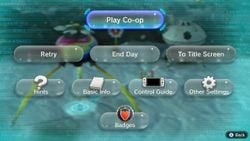
The pause menus are significantly changed in Pikmin 3 Deluxe from what they were in Pikmin 3, containing many more options. The options visible depend on where the pause menu is being viewed from, as the ![]() button can be used to bring up the menu on nearly every screen in the game. A list of all the possible buttons is shown below.
button can be used to bring up the menu on nearly every screen in the game. A list of all the possible buttons is shown below.
- Upper row
- Play Co-op/Play Solo: Switches gameplay between 1-player and 2-player by bringing up the Nintendo Switch interface for controller connection. The text will be different depending on whether the game is currently in 1-player or 2-player. Appears only during Story Mode gameplay.
- Upper middle row
- Retry: Allows the player to restart the current day. A popup will appear upon selecting the option, containing 3 buttons:
- Restart Day: Makes the screen fade to black and the loading screen appear.
- To Earlier Day: Makes the screen fade to black and the day selection menu appear.
- Cancel: Returns to the main pause menu.
- End Day: Allows the player to end the day, skipping to the sunset cutscene. A pop-up will first appear to confirm the player's choice.
- To Title Screen: Allows the player to return to the title screen. A pop-up will first appear to confirm the player's choice.
- Lower middle row
- Hints: Shows a hint. The button will glow with sparkles if there is a new hint to look at; otherwise it will look like the other buttons. Appears only during Story Mode gameplay.
- Basic Info: Brings up another menu with lots of basic information about how the game works, such as what each Pikmin type does and how certain game mechanics function. Appears in all pause menus.
- Control Guide: Brings up the game's controls. The left stick can be used to switch between viewing controls for combined Joy-con, single Joy-con, and how controllers can be used in 2-player. Appears in all pause menus.
- Other Settings: Allows various options about the game to be controlled, similar to the options menu in Pikmin and Pikmin 2. Appears in all pause menus.
- Radar
- Mini Radar Display: Controls whether a small radar appears in the HUD.
- Mini Radar Orientation: Controls whether the mini radar is oriented based on the direction the active leader is facing, or oriented with north at the top at all times.
- Radar Orientation: Controls whether the main radar is oriented based on the direction the active leader is facing, or oriented with north at the top at all times.
- Gyro
- Gyro Function: Controls whether motion controls are active. If this is set to off, the other 3 options will be greyed out, as they do not apply when the gyro is turned off.
- Cursor Control: Controls whether the cursor is mainly controlled with the
 stick or with motion controls.
stick or with motion controls. - Gyro Control (U/D): Controls whether tilting the controller upwards moves the cursor up or down.
- Gyro Control (L/R): Controls whether tilting the controller left moves the cursor left or right.
- More
- Adjust POV (L/R)
- Hint Display: Controls whether the hint button is visible in the HUD.
- Radar
- Lower row
- Badges: Opens up a menu to view the badges the player has obtained.